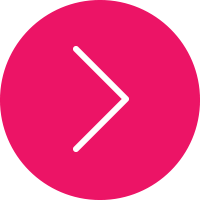Mastering Presentations

Incorporating Technology
Improving Screen Resolution
Powerpoint
On screen show format as page layout.
Turn internal display off to improve signal to export video port.
Screen aspect ratios are Standard (4:3) and Widescreen (16:9).
Newer Conferences with HDTV or widescreen projectors use (16:9).
At 75 dpi, screen of 1024 x 728 pixels is the same as 13.65 x 9.71 inches.
Convert & save PowerPoint presentation slides as high resolutions.
Change export resolution of PowerPoint slides.
To achieve higher quality of images you can save as file type 'JPEG' and select compression setting of 8 (high quality image).
Images
Expect around 20-30% loss of brightness from projection.
Turn off the lights directly above the screen.
Optimal image size and resolution for Powerpoint:
-In pixels the slide ratio is equal to 1500px x 845px at 72dpi.
-In inches the slide ratio is equal to 20.833 inches x 11.736 inches at 72dpi.
Minimum of 300 dpi resolution is needed.
Use a Calculator www.sven.de/dpi
Video
Avoid MOV or Quicktime file videos.
Use AVI, WMVf or MPG.
Saving & Sharing
Save Versions in Standard and Widescreen.
Try to keep the size of the presentation under 20Mb.
Files of 100 Mb or more take a long time to transfer.
Connecting
Connecting to the projector
PowerPoint Keyboard Shortcuts
Start Presentation F5
Stop and Start S
White Screen W
Black Screen B
Change pointer to pen CTRL P
Change pen to arrow CTRL A
End the Presentation Esc
Video Conferencing
Send the PowerPoint slides via email in advance.
Skype
Screen sharing option.
Webinars
Avoid system latency delays by using a fast computer with the large memory.
Fastest broadband internet connection (speed affects quality).
Dial up connections for presenters need a minimum download speed of 2 MBps and upload speed of 1 Mbps.
Test upload and download speeds using Speedtest.net or MegaPath,
USB microphone that plugs into your computer’s USB port.